What is a Good Bottleneck Percentage for Your PC?
If you’ve ever sat down to play a game or render a video and thought, “Why does my expensive GPU feel underused?”—you’ve met the frustrating world of bottlenecks. Maybe your CPU is spiking to 100% while the GPU loafs around at 40%. Or maybe you bought a high-end card, but frame rates didn’t climb the way you hoped.
Here’s the reality: every PC has a bottleneck. The goal isn’t to hit zero (that’s impossible), but to know what a good bottleneck percentage looks like—and when it’s time to worry.
This guide explains everything: what bottlenecks are, how to measure them, what percentages are acceptable, and what you should do if your system feels unbalanced.
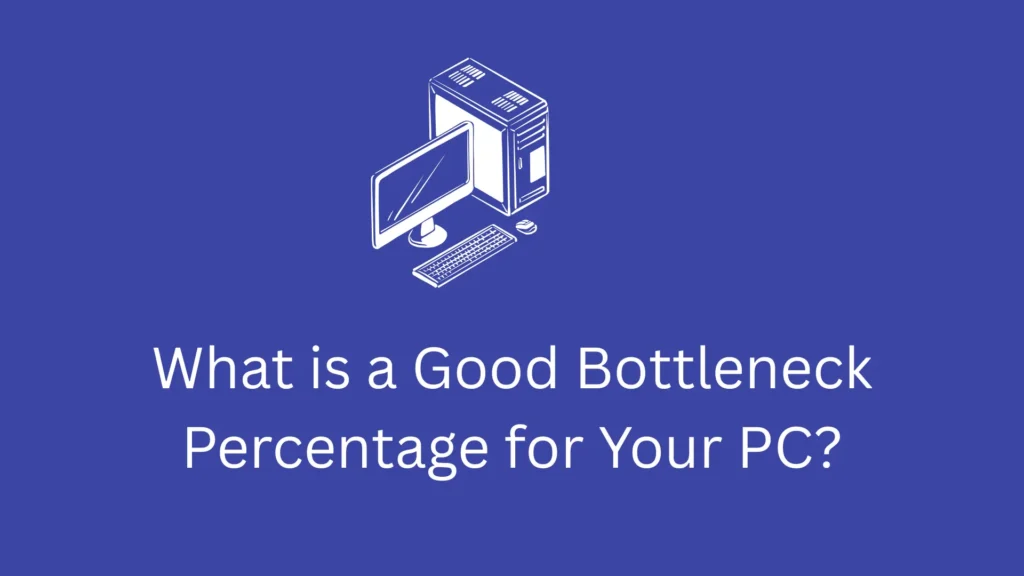
Understanding Bottlenecks
A bottleneck happens when one component holds back the performance of another. Most often, this battle is between the CPU and GPU.
CPU vs GPU bottleneck explained
- CPU bottleneck → The processor maxes out, leaving the GPU underused. Common in esports titles or games heavy on AI and physics.
- GPU bottleneck → The graphics card is at full load while the CPU has breathing room. This is typical in modern AAA games, high resolutions, and VR.
Knowing which one limits your system helps you figure out the right upgrade path.
Why bottleneck percentage matters
Bottleneck percentage is simply a way to measure how balanced your system is. A 5% bottleneck means your slower component only restricts performance a little. A 25% bottleneck means one part of your PC is holding back a huge amount of potential.
For gamers, this could be the difference between smooth 144 FPS and stuttery gameplay. For streamers and creators, it determines whether your software runs fluidly—or turns into a frustrating bottleneck fest.
Ideal Bottleneck Percentage (General Rule)
Most builders agree on the following ranges:
Bottleneck % | Meaning | Advice |
|---|---|---|
0–10% | Balanced | Excellent performance, nothing to fix |
10–20% | Acceptable | Still fine, especially for budget builds |
20%+ | Limiting | Consider upgrading or optimizing |
Under 10% = balanced
This is the sweet spot—your system feels smooth and well-matched.
10–20% = acceptable
Normal for budget PCs or slightly mismatched builds. Still playable and workable.
Above 20% = limiting
Now the bottleneck is clearly holding you back. Upgrades or tweaks are worth considering.
Why 0% is unrealistic
Software, resolution, and workloads are always shifting. No system distributes load perfectly, which is why aiming for under 10% is more realistic.
Factors & How to Measure Bottleneck Percentage
Several hardware and software elements influence bottleneck percentage:
CPU cores, threads, and clock speed
More cores/threads help multitasking and streaming. High single-core speed helps games.
GPU power & VRAM
Modern GPUs with plenty of VRAM handle higher resolutions and heavy textures.
RAM speed & size
Fast RAM (3200MHz+) and enough capacity (16–32 GB) can prevent stuttering.
Resolution & workload (1080p, 1440p, 4K, Ultrawide, VR)
- 1080p → CPU bottlenecks show more often.
- 1440p & 4K → GPU bottlenecks dominate.
- Ultrawide/VR → Pushes both CPU and GPU.
Tools & methods to calculate bottleneck
- Online calculators (quick estimates)
- MSI Afterburner (real-time usage graphs)
- HWMonitor (hardware monitoring)
Bottleneck Percentage in Different Scenarios
The impact of bottlenecks depends heavily on what you use your PC for. A percentage that feels acceptable in everyday browsing might be frustrating in competitive gaming or professional workloads. Let’s break down how bottleneck percentages vary across different scenarios.
Gaming
- Esports titles (high FPS) → More CPU-heavy, bottleneck shows in processors.
- AAA games (GPU heavy) → Pushes GPU usage to the max.
Streaming
When live streaming, the CPU has to handle encoding while the GPU runs the game. That’s why even a 10–15% bottleneck may still feel fine for casual streamers.
Content Creation
- Video editing & 3D rendering → CPU-heavy (Premiere, After Effects).
- Animation & GPU rendering → GPU-heavy (Blender, Octane).
AI & Machine Learning
- GPU workloads → Training large models needs powerful GPUs.
- CPU preprocessing → Still critical for feeding data efficiently.
Everyday Use
Office apps, browsing, video calls—here, bottlenecks don’t matter much. Even a 20% imbalance won’t ruin your day.
Budget PCs
Entry-level builds usually accept a 10–20% bottleneck as normal. The goal is balance within a limited budget.
High-End PCs
Enthusiasts with an RTX 4090 and Intel i9 often chase under 5% bottlenecks to squeeze maximum frames.
Fixing Bottleneck Issues
When to upgrade CPU vs GPU
- If your CPU is maxed out and GPU is idle → upgrade the CPU.
- If your GPU is maxed out and CPU is fine → upgrade the GPU.
Software optimization tips
- Lower background apps
- Adjust in-game settings
- Consider light overclocking (carefully)
FAQS
Final Thoughts
At the end of the day, a good bottleneck percentage is anything under 10%. Between 10–20% is still fine, especially for budget systems. Once you cross 20%, it’s worth considering upgrades or optimizations.
Gamers should aim for smooth FPS rather than chasing numbers. Streamers need to watch CPU usage, and creators should know which apps lean CPU vs GPU. Remember: balance matters more than perfection.