PC Bottleneck Calculator – Test CPU, GPU & Component Compatibility
Welcome! Use our advanced bottleneck calculator to quickly find out if your CPU or GPU is holding your system back. Just select your hardware below and get instant results .
Bottleneck Calculator
Bottleneck: 0%
Recommendation: None
Have you ever felt like your PC should be running faster—but it just doesn’t? Maybe you’re in the middle of a game, editing a video, or just browsing with a few tabs open, and suddenly your system slows to a crawl If you're feeling like this it's not a coincidence. I’ve been through it. So have countless others. And it’s not your fault that your PC might be facing a bottleneck.
That’s why we created the bottleneck calculator—to help everyday users like you understand what’s holding your system back and how to fix it. Whether you’re a gamer, a creator, or just want smoother multitasking, this guide and tool are for you.
What Is a Bottleneck? Why It Slows Down Your PC
A bottleneck is when a part of your computer is less powerful than the rest. This section explains how different hardware parts can affect overall performance—and how to identify them early.
Understanding the Bottleneck Concept in Simple Terms
As I say a bottleneck happens when a part of your computer is less powerful than the rest. Think of a sports team where one player can’t keep up—it drags down the whole team. That’s your CPU, GPU, RAM, or storage slowing down your system.
CPU vs GPU Bottlenecking Explained
A CPU bottleneck means your processor is working overtime while your graphics card chills. A GPU bottleneck is the opposite—your GPU maxes out while your CPU barely breaks a sweat. Both create lag and stutter.
RAM, Storage & Network: Hidden Bottlenecks You Might Miss
- Slow hard drives
- Weak Wi-Fi or unstable internet
- Limited or mismatched RAM
- Lack of SSD
Latency, Bandwidth, and Throughput – The Silent Performance Killers
Latency measures delay, bandwidth determines capacity, and throughput is a measure of the rate of data transfer. High latency or low bandwidth can bottleneck online gaming and cloud applications even if your hardware is top-tier.
Understanding these networking terms helps diagnose whether your internet connection, not hardware, causes lag or stutters.
The Science Behind Bottlenecks: How Hardware Components Interact
Your PC’s components work together like an orchestra. If one instrument (hardware part) plays offbeat or too slowly, the whole performance suffers. CPU instructions, GPU rendering, RAM access, and storage speed must sync well to avoid bottlenecks.
Thermal throttling, driver inefficiencies, and software overhead also influence these interactions, making bottleneck analysis a multi-layered task.
Why Is Calculating Your PC Bottleneck Important?
Understanding where your PC is limited helps you spend wisely and get better performance. This section shows why knowing your bottlenecks can save you time, money, and frustration.
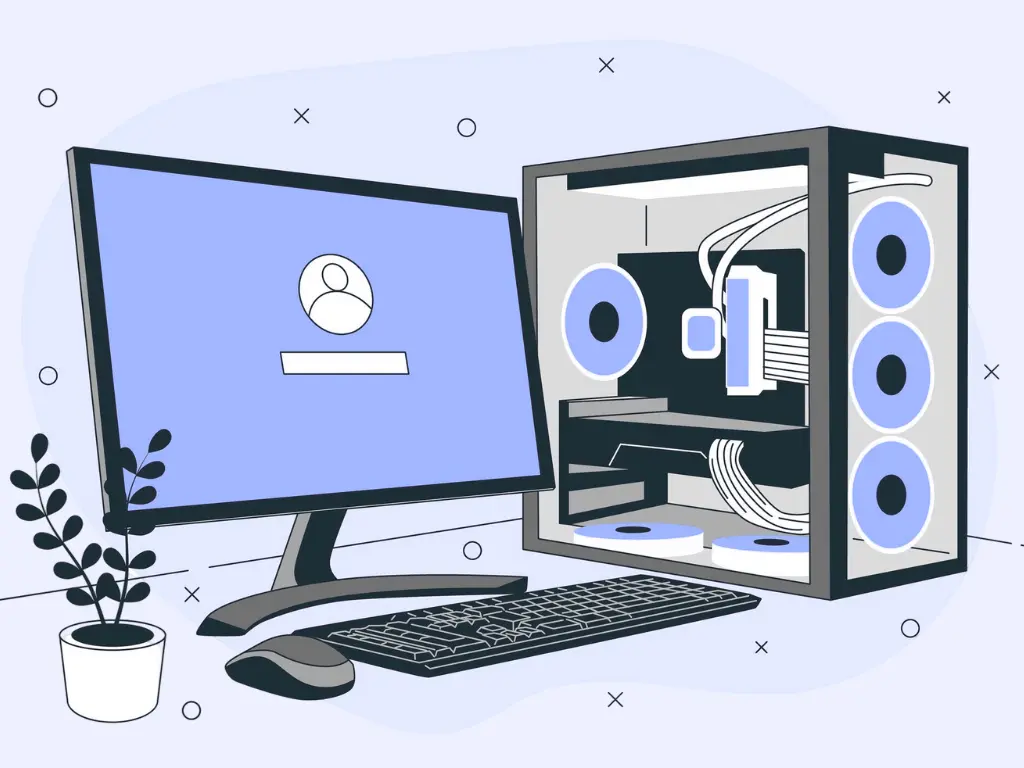
How does Bottlenecks Affect Our PC Performance:
You could have a top-tier graphics card, but if your CPU’s dragging behind, your system won’t perform the way it should. It’s like putting a race car engine in a car with flat tires — it just doesn’t work together. Bottlenecks slow everything down: your frame rates dip, apps take time to load, and nothing feels smooth.
Preventive Measures and Maintenance
Most people wait until something’s wrong before checking their PC, but by then, the damage is done. Cleaning out dust, keeping drivers updated, and checking for component mismatches can save you a lot of frustration later. A little attention now means fewer problems when you're actually trying to use your rig.
How does Bottlenecks Affect Our PC Performance:
You could have a top-tier graphics card, but if your CPU’s dragging behind, your system won’t perform the way it should. It’s like putting a race car engine in a car with flat tires — it just doesn’t work together. Bottlenecks slow everything down: your frame rates dip, apps take time to load, and nothing feels smooth.
Importance of Planning Ahead
Importance of Planning Ahead If you’re building a PC, don’t just think about what works right now. Think about where you’re headed. Will you upgrade your GPU next year? Are you planning to try streaming later? Picking parts that can grow with you will reduce the cost and stress later on.
Gamers & Creators: Why Bottlenecks Matter More
For gamers and creators, every second counts. You don’t want your game to freeze during a ranked match or your editing software to lag right before a deadline. A powerful GPU won’t save you if your CPU can’t keep up. That’s why bottlenecks hit us harder—we actually use the full power, and when it’s off, everything feels broken.
Maximize Performance for Gaming, Streaming, and Content Creation
Whether you're playing AAA games, streaming, or editing 4K videos, knowing where your system bottlenecks help you get the best performance out of your hardware. A balanced setup avoids wasting power where it’s not needed—and gives you smoother FPS, faster render times, and zero stuttering.
Save Money by Avoiding Mismatched Upgrades
Throwing money at expensive parts won’t help if you’re upgrading the wrong component. A bottleneck calculator tells you exactly which part is holding you back, so you can invest in the right upgrade—and avoid overspending on hardware that won’t help.
Prevent CPU-GPU Imbalance and Future-Proof Your Build
The wrong CPU-GPU combo can destroy your performance, no matter how powerful each part is alone. By identifying bottlenecks early, you can future-proof your build, match components wisely, and ensure your system stays relevant longer.
Real-World Example: Wasting Money on the Wrong GPU
Let’s say you pair a Core i3 with an RTX 4080. You just spent a fortune, but your GPU will be severely underutilized due to CPU limitations. A simple bottleneck test could’ve saved you hundreds by suggesting a more balanced—and much cheaper—GPU for that processor.
How Our PC Bottleneck Calculator Works (Step-by-Step Guide)
Here’s how our intelligent tool works behind the scenes to diagnose and fix bottlenecks in your PC, step by step.
Step 1: Input Your PC Specs
The agent allows you to input your GPU, CPU RAM, resolution, and CPU. It's a smart bottleneck tester that immediately detects any components that are not compatible.
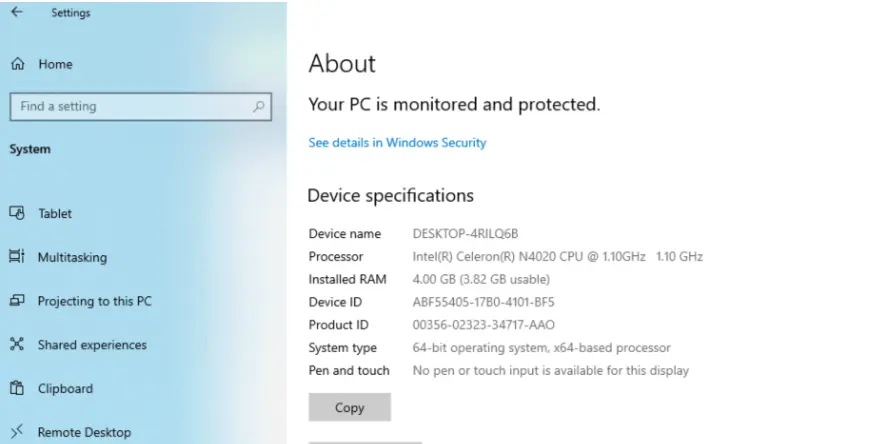
Step 2:Get Instant Bottleneck Percentage
Click on the button to run the bottleneck calculator. Once you hit calculate, it runs the numbers and gives you a clear bottleneck score—0%, 5, 10, 15%, 50 even 70%. Now you know what’s wrong.
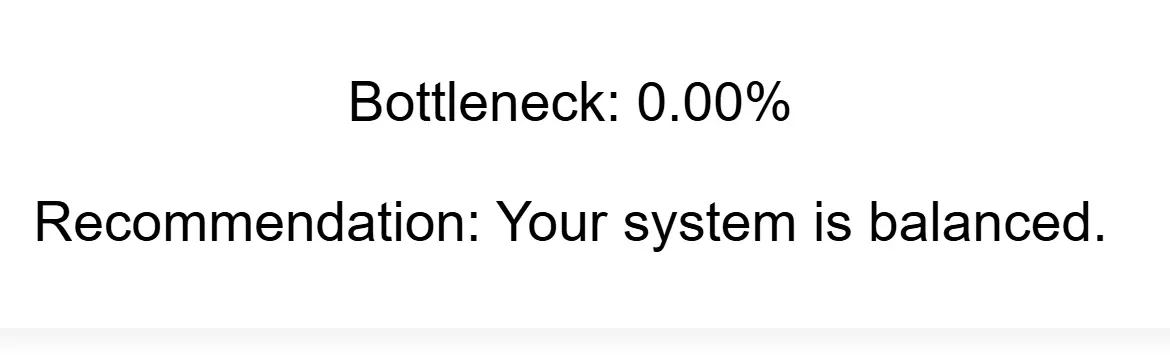
Step 3: Smart Upgrade Suggestions
Based on your results, we’ll show you exactly where your system is falling short and what upgrade will give you the biggest boost. Maybe you just need to upgrade your RAM or a little more RAM. Either way, it’s all clearly laid out to help you make the smartest choice without wasting money.

Live Bottleneck Tester – Real-Time Performance Analysis
Our live tester shows you how your system performs in real-time. From CPU load to GPU usage, this section gives insights that static calculators can’t.
Interactive CPU vs GPU Load Graphs
Watch how your CPU and GPU behave under load. Our visual graphs make it easy to see if one is consistently spiking.
Real-World FPS Estimates Based on Resolution
Know what frame rates to expect at 1080p, 1440p, and 4K. Helpful before buying a new game—or a new GPU.
Desktop vs. Laptop Performance Comparison
Yes, laptops bottleneck too. Our tool compares your mobile hardware to equivalent desktops.
Overall Assessment & Component Summary
A full summary breaks down your current setup, key stats, potential bottlenecks, and performance grades for gaming, streaming, content creation, and multitasking.
Each component is analyzed separately, with notes on ideal pairings, upgrade paths, and workload-specific performance. This granular view helps you make smart choices based on the use case.
Most Common Bottleneck Scenarios (And How to Fix Them)
Not sure what's wrong with your PC? These are the most common real-world bottlenecks—and how to solve them effectively.
CPU Holding Back a Powerful GPU?
Pairing an RTX 3080 with an old Intel i5? Classic CPU bottleneck. Upgrade your processor or optimize your game settings.
GPU Struggling at 4K Gaming?
If your frames drop hard at high resolutions, your GPU may be the culprit. Look for more VRAM or enable DLSS.
Fortnite Stuttering on High-End PCs?
You’re not alone. Many users report Fortnite stuttering on high-end rigs, especially when the CPU can’t keep pace with a powerful GPU. The Bottleneck calculator can detect these imbalances and suggest fixes for smoother gameplay.
Is your RAM too low for streaming and gaming?
If you only have 8GB, and you’re gaming and streaming, you're asking too much. Upgrade to 16GB+ for smoother multitasking.
SSD vs HDD – The Storage Bottleneck
HDDs can make loading screens feel eternal. Switching to an SSD—or even better, NVMe—can massively improve response times.
Build a Balanced PC – Bottleneck-Free Setup Tips
Balance is key. This section provides setup tips based on your use case, so you can avoid wasting money on mismatched hardware.
For Gamers: Eliminate Bottlenecks for Smoother Gameplay
Use our website’s PC bottleneck calculator before buying new parts to avoid unbalanced builds that waste both money and performance.
For Creators: Faster Renders & Multitasking
Editing video? 3D rendering Make sure your CPU, GPU, and RAM work in harmony instead of bottlenecking each other. A balanced setup dramatically cuts render times and improves real-time previews.
For Office Use: Smooth, Efficient Systems
You don’t need the best PC to work efficiently—but you do need balance. Our bottleneck detector helps optimize cost, productivity, and quiet performance.
Stepwise Upgrade Planning
If you’re upgrading over time, plan your path. Start with GPU if you’re gaming-focused, or CPU/RAM for multitasking workloads. Never upgrade blindly—run a bottleneck check before every investment.
Hardware Compatibility Tips
Before upgrading, you should consider some tips:
- Always check for motherboard socket compatibility
- PSU requirements
- Thermal limits before upgrading.
- A powerful GPU on a weak PSU or tight case can cause crashes, overheating, or underperformance.
These checks ensure that your system’s performance is stable.
Game-Specific or Use-Case Bottleneck Checker
Every setup has unique demands. Gaming, streaming, editing, or development—all put pressure on your hardware in different ways. Use the examples below to understand where bottlenecks happen and how to build smarter for your needs.
FPS Bottlenecks in Competitive Esports
Esports games like Valorant, CS2, or League of Legends are CPU-dependent and run at high frame rates. If your CPU can’t keep up, you’ll face input lag and frame drops. This bottleneck calculator helps you to find the best CPU-GPU combo for consistent 144+ FPS gameplay.
Streaming + Gaming Bottleneck Profiles
Running OBS or Streamlabs while gaming stresses both CPU and GPU. If either component is too weak, your stream will stutter or crash. Use the bottleneck finder to balance your load—like pairing a Ryzen 7 5800X with an RTX 3060 for smooth 1080p streaming and gaming.
Content Creation (Editing, Rendering)
Editing 4K video or rendering 3D scenes puts a huge demand on CPU threads, RAM, and sometimes the GPU (depending on the software). Our bottleneck analyzer recommends creator-optimized builds with high-core CPUs (Ryzen 9, i9) and fast storage for faster renders.
Simulation, AI, or Dev Workloads
Workloads like AI training, software development, or CAD need high RAM capacity, strong multi-core CPUs, and sometimes CUDA-capable GPUs. The bottleneck calculator helps prioritize CPU vs GPU vs RAM depending on your software environment (TensorFlow, Unreal Engine, etc.).
Use Our Gaming Bottleneck Calculator
Our interactive gaming bottleneck comparator is designed to help gamers optimize for titles like GTA V, Call of Duty Warzone, Fortnite, and more. Just select your game, current specs, and resolution—get an instant breakdown of where the performance is dropping.
Choose the Right Build for Your Use Case
From casual gaming to 4K video editing or deep learning projects, your hardware needs are different. Don’t follow one-size-fits-all advice—use the bottleneck calculator to customize your build based on your real-world workload, not someone else’s.
Hardware Pairing Cheat Sheet
Picking the right CPU and GPU combo is critical for building a PC that’s both powerful and cost-effective. No matter if you're a gamer, content creator, or office user, a well-balanced pairing ensures neither component holds the other back. This cheat sheet gives you budget-based guidance and reveals which combos are worth it—and which are not.
Best CPU-GPU Combos by Budget
Here are some CPU and GPU combos that help to choose the best setup:
Entry-Level ($400–$600):
Some popular CPU and GPU combos in this range include:
- Ryzen 5 5600G + RX 6600
- AMD Ryzen 5 3600 + RX 6500 XT
- Intel i3-12100F + GTX 1650

Mid-Range ($800–$1200)
Some popular CPU and GPU combos in mid range include:
- Intel i5-13400F + RTX 4060 Ti
- Ryzen 7 3700X + RTX 3060
- Core i5-9400F + RTX 2060
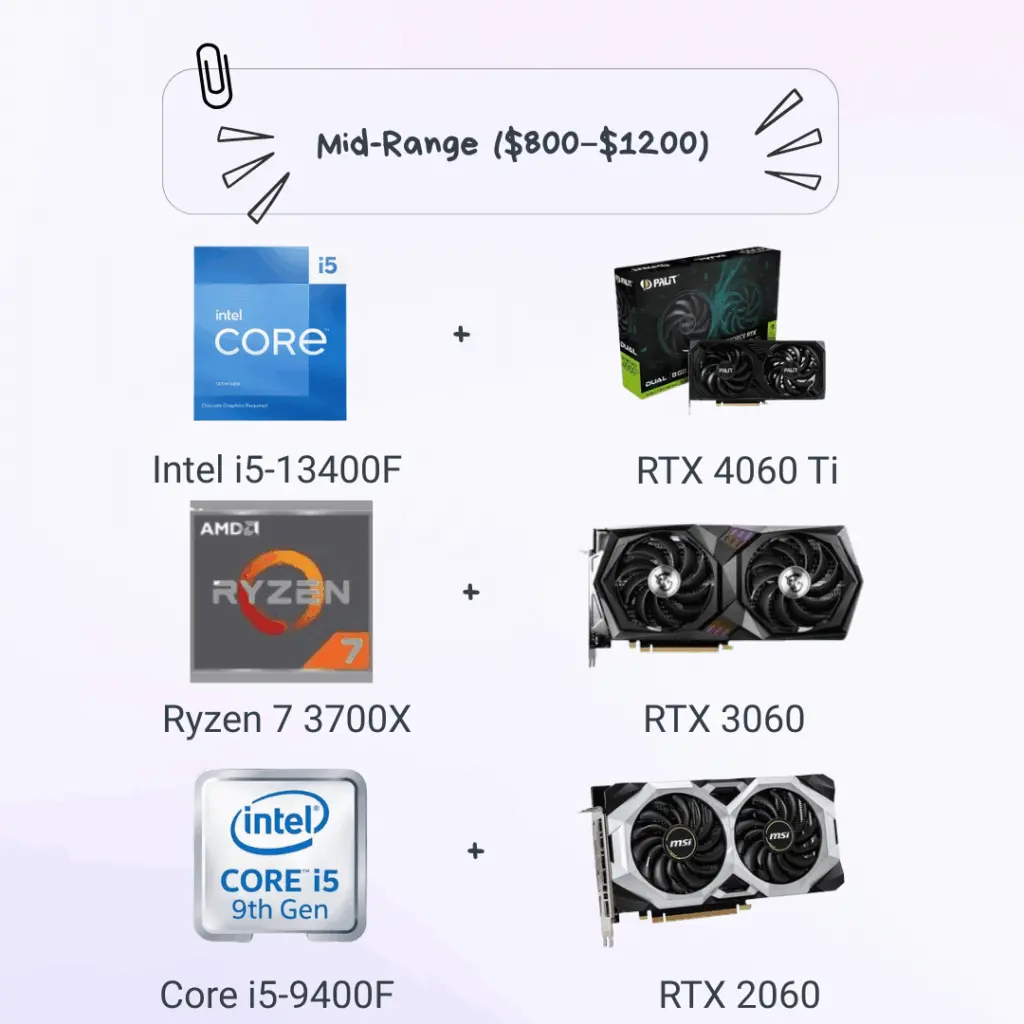
High-End ($1500+)
Some popular CPU and GPU combos in mid range include:
- Ryzen 7 7800X3D + RTX 4070 Super
- Intel i7-13700K + RTX 4080 Super
- Ryzen 9 7950X + RTX 4090

Balanced Builds Under $500 / $1000 / $1500
Avoid bottlenecks by pairing components that match in performance. For example:
- Under $500: Focus on APU or iGPU builds (no discrete GPU)
- Under $1000: Balance CPU and GPU 50/50
- Under $1500: Allocate more toward GPU if gaming-focused
Overpowered Combos That Don’t Make Sense
Avoid putting an RTX 4090 with an Intel i3 or using an i9 with an RX 6500 XT. These mismatches lead to wasted potential and poor efficiency. Our bottleneck calculator prevents these costly mistakes with instant mismatch warnings.
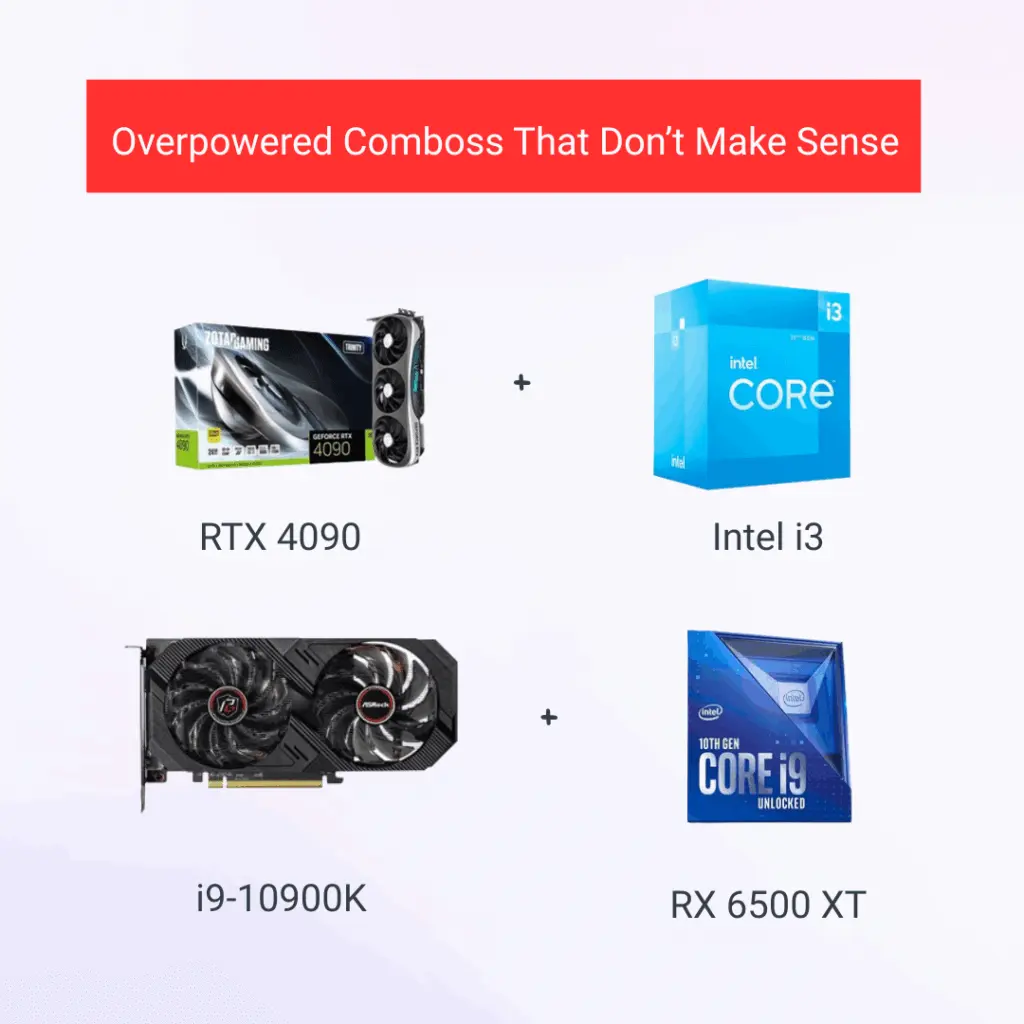
Bottleneck Calculator Accuracy – What You Should Know
Understanding bottleneck scores isn’t just about numbers—it’s about context. How accurate are these tools? What do the percentages really mean? This section breaks down what you should know before trusting any result.
Is Any Percentage Acceptable?
Yes. 5–10% is normal. Over 15%? You’ve got a problem worth fixing.
How We Estimate Bottleneck Scores
Our Bottleneck calculator uses performance benchmarks, resolution scaling, and workload simulations to calculate bottleneck scores. It compares theoretical limits and real-world utilization to estimate how much one component might hold back another.
Manual vs Automated Tools – When to Trust What
Automated tools offer speed and simplicity which increase accuracy and manual provides accuracy specially in complex setups.
Can You Fully Rely on Bottleneck Tools?
No tool is perfect. But our bottleneck estimator offers strong estimation. Use this tool as a helpful guide.
How to Fix Bottlenecks: Comprehensive Guide
Not all bottlenecks are created equal. Sometimes it’s your CPU that can’t keep up; other times, your RAM, GPU, or storage holds everything back. In this section, we’ll walk through each type of bottleneck, explain what causes them, and show you the smartest ways to fix them.
CPU Bottlenecks: Causes and Fixes
When the CPU is overloaded—say, during gaming, video editing, or heavy multitasking—it can’t send instructions fast enough to the GPU. This creates a CPU bottleneck, where your graphics card is underused, and your frame rates suffer, especially in CPU-heavy games like strategy or MMOs.
Causes
- Using an older or entry-level processor (e.g., Intel Core i3) with a high-end GPU like the RTX 4080
- Running tasks in your background that eat up CPU cycles
- Lack of CPU threads for modern games and apps
Fixes:
- You should upgrade to a more capable CPU.
- Also, close unnecessary apps.
- Check the compatibility of your PC before buying new parts.
GPU Bottlenecks: Causes and Fixes
A GPU bottleneck happens when your graphics card becomes the limiting factor in your system performance — meaning your CPU is capable of delivering more frames, but the GPU can’t keep up.
Causes
- Running games at high resolutions (1440p, 4K) on an entry-level card like the GTX 1050
- Using a GPU with limited VRAM capacity
- Playing graphically intensive games with a mid-range GPU while the rest of the system is high-end.
Fixes:
- By reducing GPU load.
- By boosting the performance of your pc
- Upgrade your graphics card
RAM Bottlenecks: Causes and Solutions
RAM bottlenecks are sneaky. You might not notice them until your system starts slowing down when multitasking or loading large projects. In gaming, this can cause stuttering or delayed asset loading.
Causes
- Having too little RAM (8GB or less)
- Running slow memory speeds (e.g., older DDR3 or underclocked DDR4 RAM)
- Insufficient RAM for tasks like streaming, gaming, and video editing.
Fixes:
- You should upgrade to at least 16 GB.
- You should close background apps that consume excessive RAM.
- Increase virtual memory (page file size) in system settings to handle temporary RAM shortages.
Storage Bottlenecks: Causes and Fixes
Slow storage devices can bottleneck your system in surprising ways—especially during boot-up, game loading, or when handling large files. If you're still using an HDD, that could be your weak link.
Causes
- Using traditional hard drives (HDDs) for games or system boot
- Having a nearly full drive, which slows read/write speeds
- Lack of proper cooling on NVMe SSDs under heavy load
Fixes:
- Upgrade from an HDD to an SSD, or ideally, an NVMe SSD for lightning-fast speeds
- Use built-in OS tools or benchmarking software to test disk speed
- Defragment HDDs and clean up storage regularly
Network & Software Bottlenecks
Even with solid hardware, your system might lag if your software or internet isn’t up to par. Sometimes it’s a background process, sometimes it’s your connection. Let’s break it down.
When the Internet Slows You Down
A slow internet connection can ruin online gameplay, downloads, and cloud editing. Use Ethernet or upgrade your router to avoid this bottleneck Our Bottleneck calculator also known as thebottlenecker doesn't just analyze hardware—it also helps you understand when software or network issues are the real culprits.
Background Apps & Processes to Watch
Auto-updates, antivirus scans, or background syncing (like OneDrive) can eat into your CPU and RAM. Check Task Manager to find and disable resource hogs.
Glossary of Key Terms
Not sure what some of the jargon means? Here’s a simple glossary to help.
Bottleneck, FPS, Throughput, Latency, TDP, IPC
Bottleneck | When one component limits another. |
FPS: | Frames per second, measures visual smoothness. |
Throughput: | Total data transferred. |
Latency: | Delay in processing data. |
TDP | Thermal design power, how much heat a part generates. |
IPC | Instructions per clock, performance per cycle of a CPU. |
Upgrade Recommendations Based on Your Results
You’ve run the bottleneck calculator. Now what? This section shows you exactly where your money should go—what to upgrade first, and why.

CPU & GPU Pairing Suggestions
We’ll tell you if your Ryzen 5 is bottlenecking your RTX 4070—and what to upgrade.
Best RAM Configs for Performance
DDR4? Dual channel? 16GB vs 32GB? We’ve got you covered.
Our tool analyzes your workload to recommend the ideal RAM setup for performance and efficiency.
Storage & Cooling Enhancements
An SSD improves performance. A cooler that is well-designed will help prevent thermal throttle. Both extend your PC’s life.
What Upgrade Makes the Biggest Difference?
When it comes to fixing a bottleneck, not all upgrades are created equal. Based on your results, the biggest performance boost usually comes from upgrading the most limiting component—typically the CPU in CPU-bound scenarios or the GPU for gaming workloads.
For general multitasking, you should upgrade to a faster SSD or add more RAM (especially if you have less than 16GB), as both can lead to noticeable improvements. Our tool prioritizes upgrades by impact—so you'll know where to spend your money for the best results. Whether it’s a newer GPU, a better CPU, or just optimizing airflow, we help you make upgrades that actually matter.
Why Our Bottleneck Tool Is Trusted by Thousands
There are dozens of tools online—but ours stands out. Here’s why thousands of PC builders use it.
No Login Required, Free Forever
We value your time and privacy. That’s why our bottleneck checker is 100% free and doesn’t require sign-ups, logins, or personal data.
Built for Gamers, Creators & Power Users
Whether you’re chasing frames in Warzone, editing wedding videos, or building a silent workstation for your startup—our tool adapts to your workflow and suggests ideal upgrades.
Accuracy + UX + Privacy First Approach
We combine design simplicity, technical depth, and ethical data handling. You’ll never be overwhelmed, misled, or tracked—just guided with powerful insights.
User Testimonials and Case Studies
Real users. Real builds. Real improvement. Here’s what people are saying after using our tool.
Before vs After Results from Users
Here are some results after using our tool:
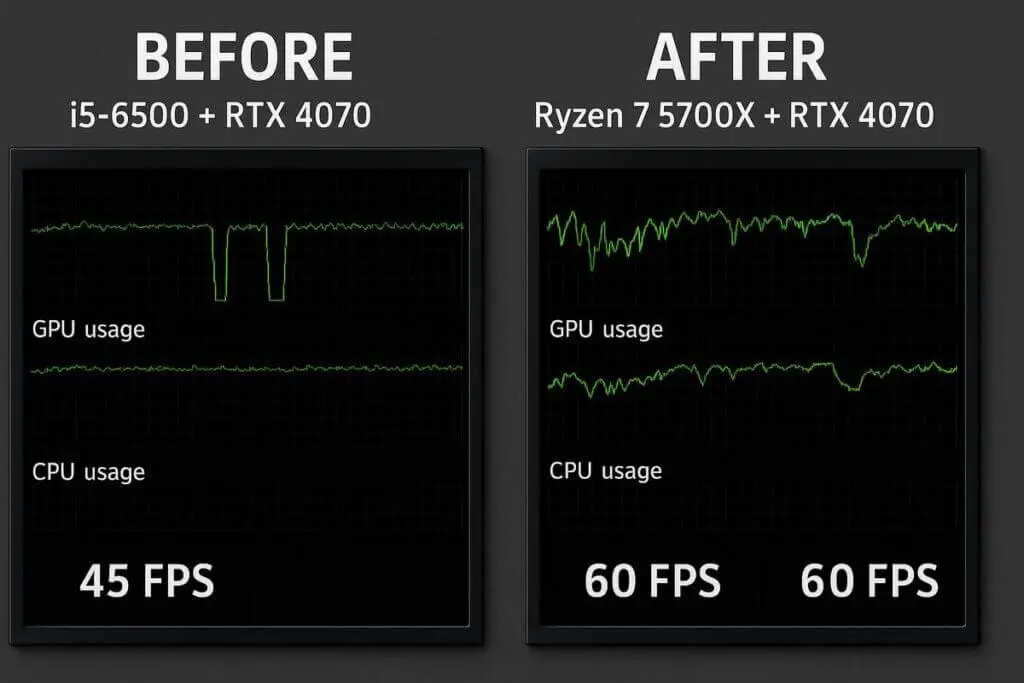
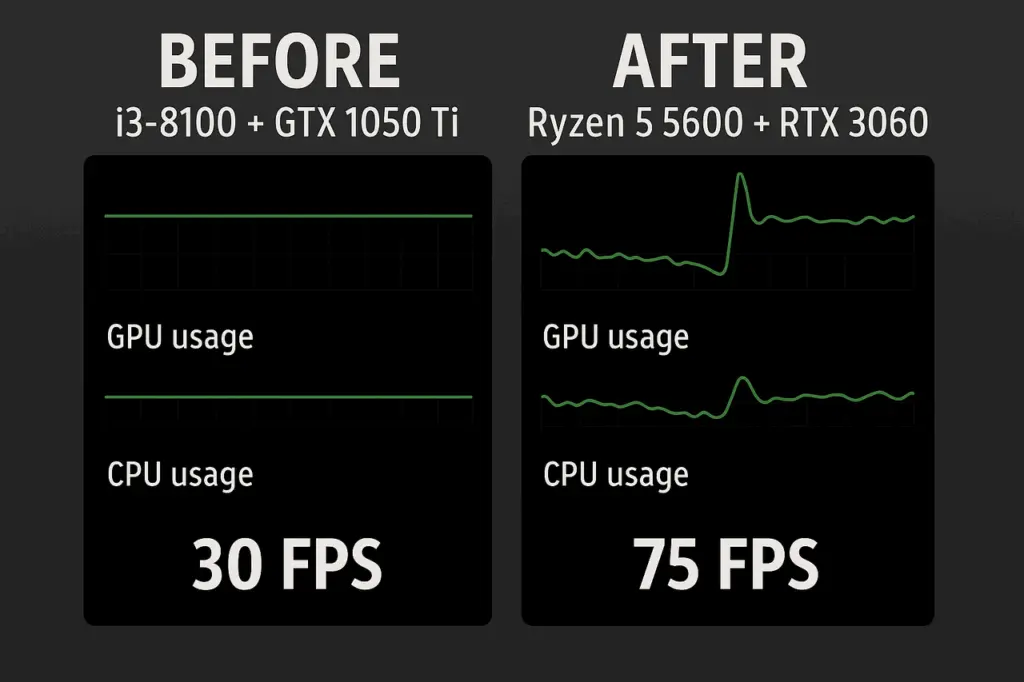
Popular Bottleneck Calculators Reviewed
How does our tool stack up against others? Let’s compare feature by feature.
Feature | BottleneckCalculator.co | PCBuilds.net | Our Tool |
Bottleneck % Score | Yes | Yes | Yes |
Upgrade Advice & Guides | Yes | No | Yes |
Use-Case Scenarios (Gaming, Streaming) | Yes | No | Yes |
CPU Selection | Yes | Yes | Yes |
GPU Selection | Yes | Yes | Yes |
Resolution Options | Limited | Yes | Yes |
RAM Selection | No | No | Yes |
Purpose Selection | No | Yes | Yes |
No Login Required | Yes | Yes | Yes |
Learning Content / Guides | Yes | No | Yes |
Frequently Asked Questions
Conclusion – Take Control of Your PC’s Performance Today
If you’ve made it this far, one thing is clear—you care about getting the most out of your PC. And that’s exactly what this guide and our Bottleneck Calculator were built for.
Bottlenecks can turn even the most expensive rigs into sluggish machines. But with the right insights, you don’t have to guess, overspend, or regret your hardware choices. Whether you're gaming, editing, streaming, or just want a snappier everyday setup, understanding your system’s weak points is the first step toward unlocking its full potential.
Stop letting one slow part hold everything back. Use our bottleneck calculator to pinpoint issues, find smart upgrade paths, and finally experience the performance your PC is truly capable of.
Better performance isn’t about spending more—it’s about upgrading smarter.